How to set up Sky4K on Android TV?
In this tutorial, you will learn how to install the Sky4K app on your Android TV. This app is the only thing you will ever need to enjoy streaming content on your Android TV device for FREE.
You will need a Android TV device running Android 7 or later and an active Sky4K subscription. If you don’t have the subscription, you can just get it for FREE at our Telegram t.me/sky4ktv.
Download the Sky4K app
1. To begin with, open Play Store.
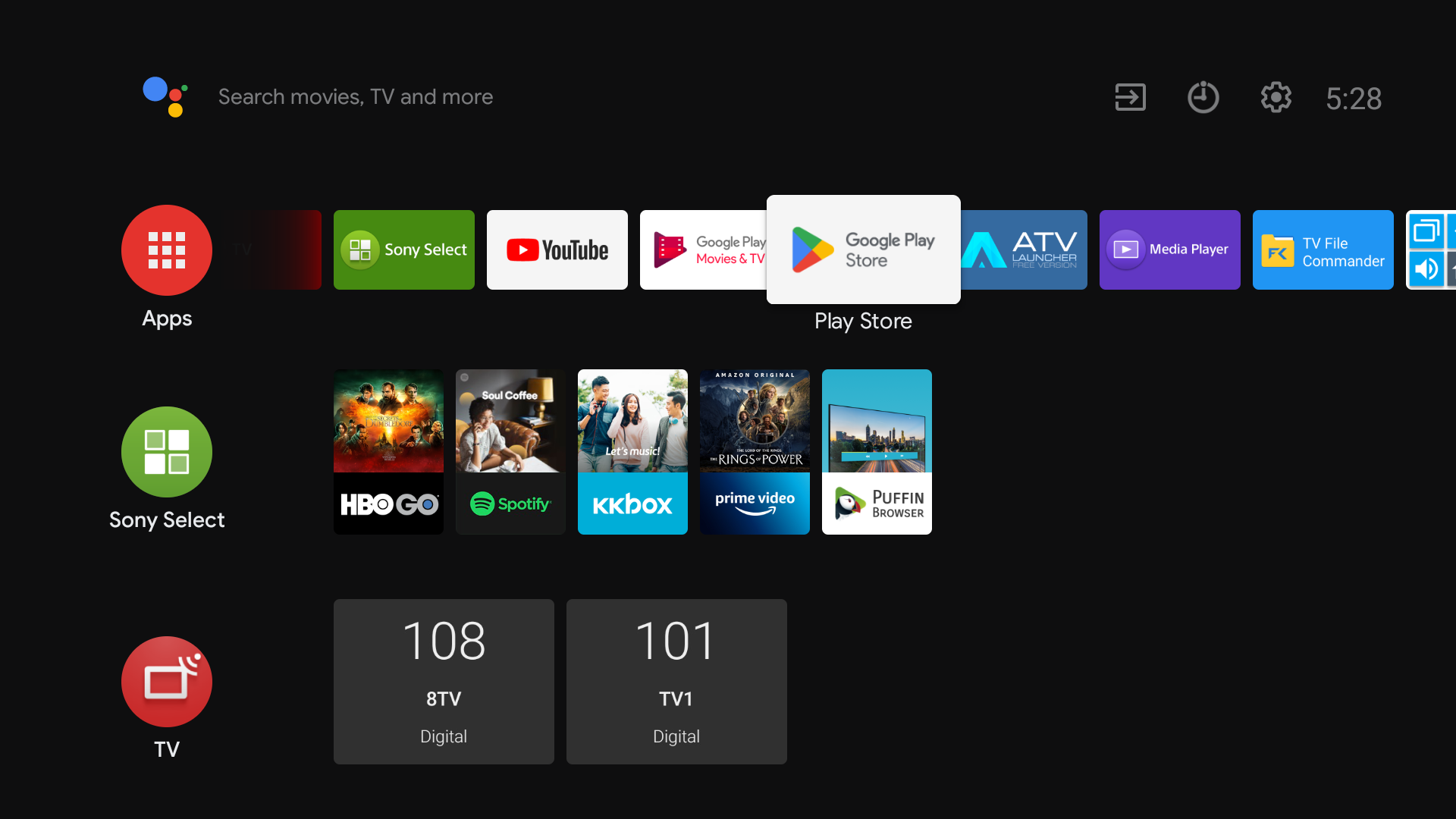
2. Then in the Play Store search and Download the AFTV Downloader & Open.
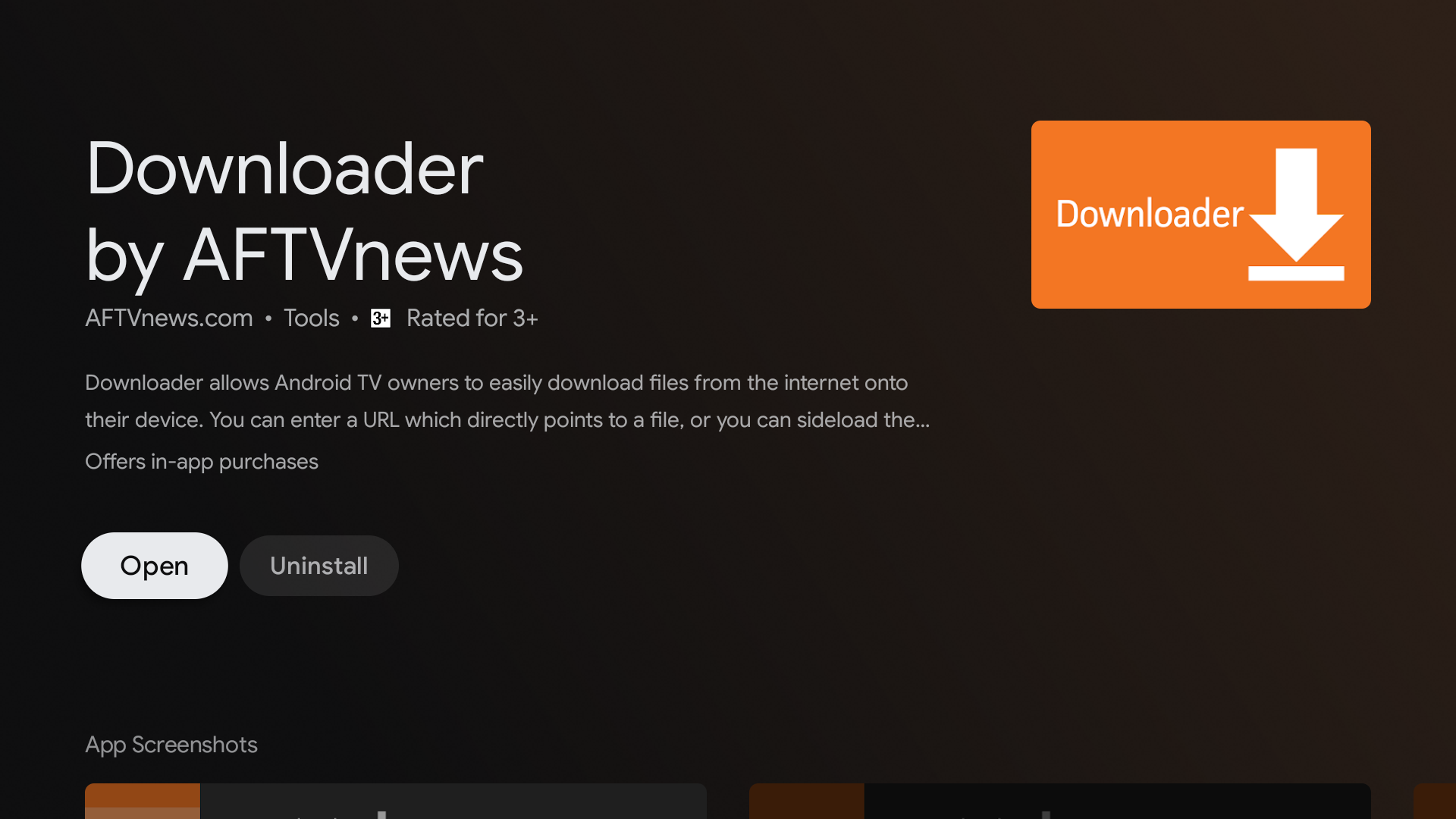
3. After open please choose Allow to ensure the AFTV Downloader can access your Android TV Storage.
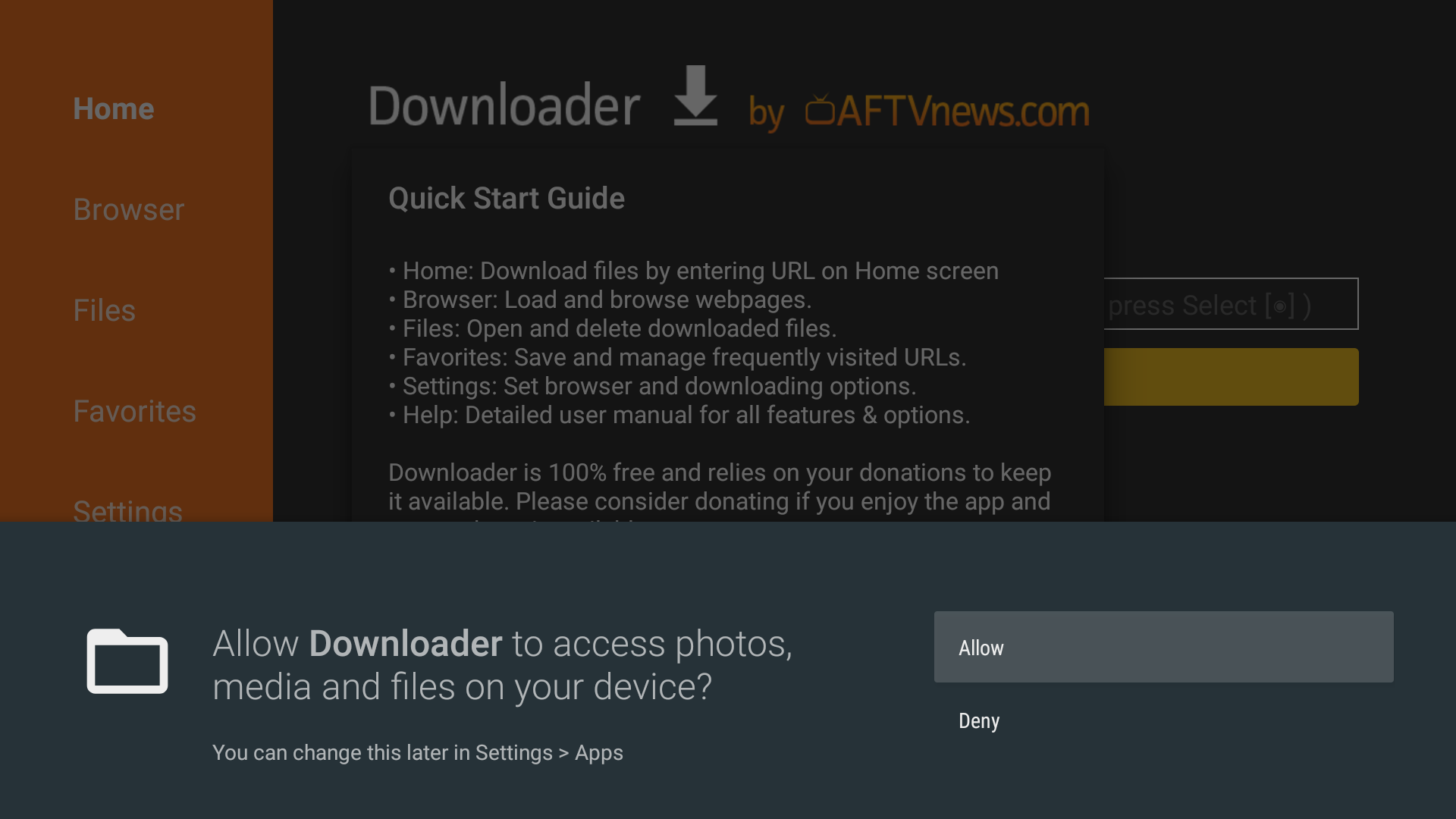
4. Once done Allowed, type https://sky4k.top/new in the bar & procced.
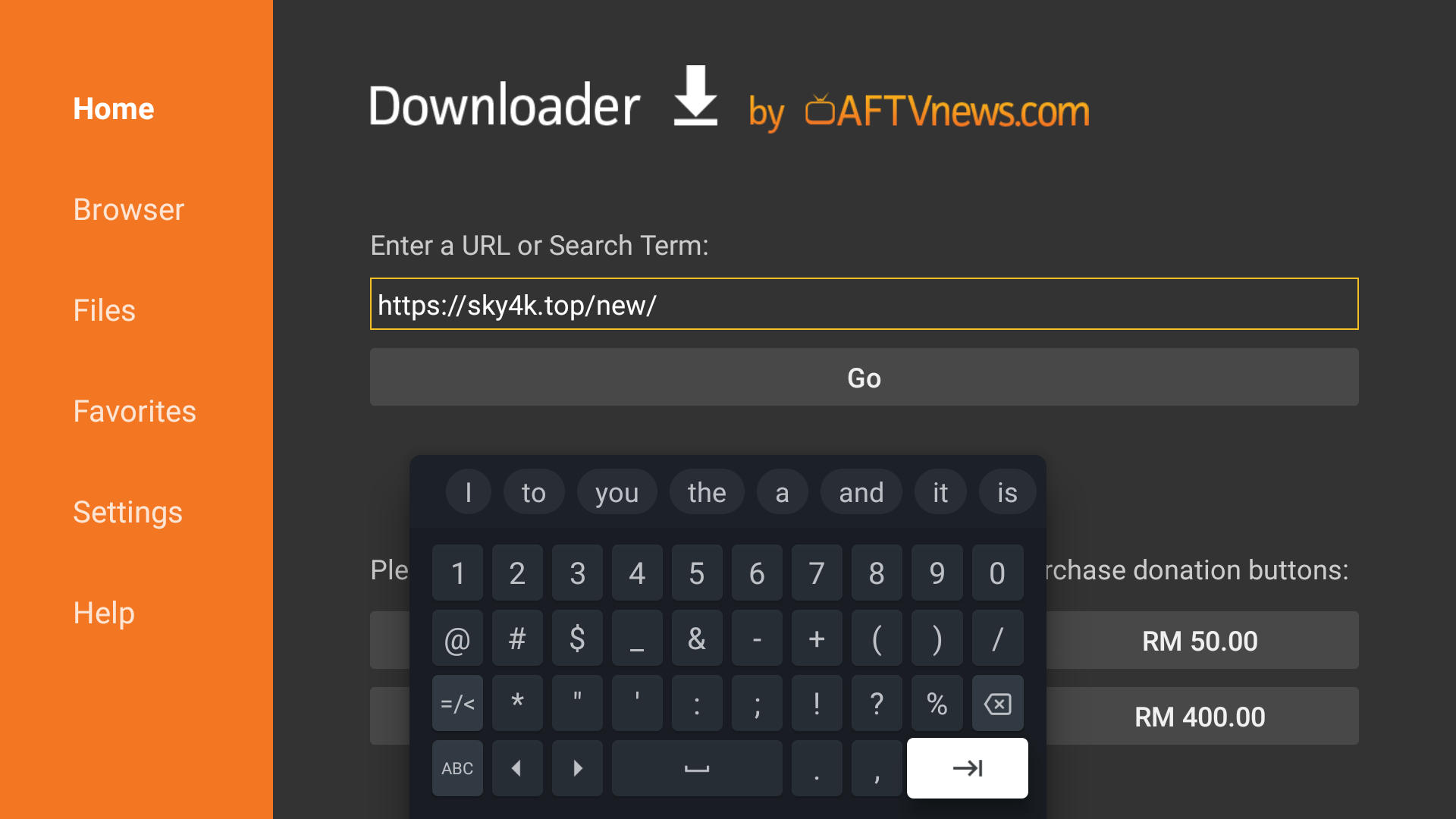
5. Choose "Offered Service".
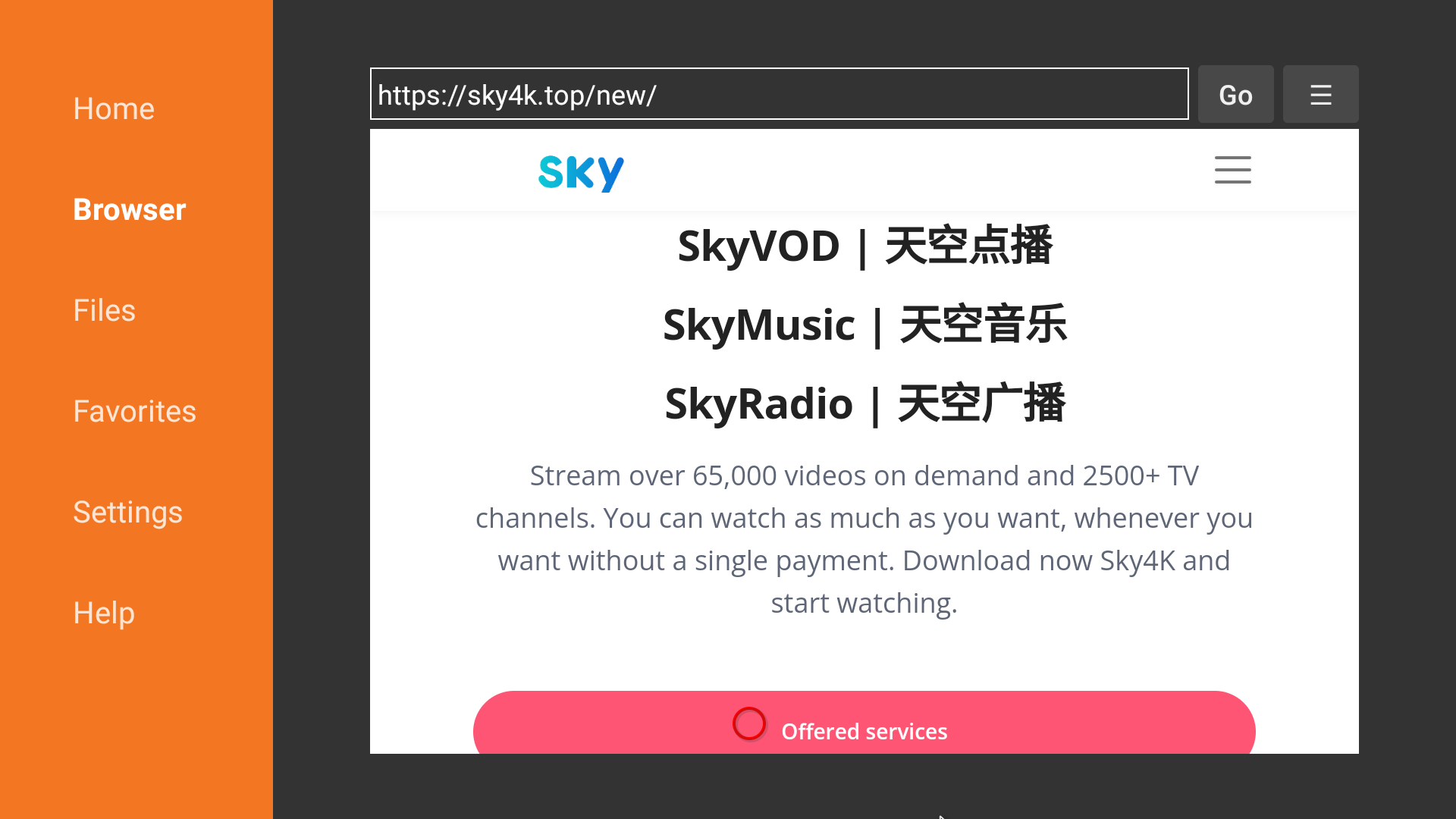
6. Choose "Sky4K".
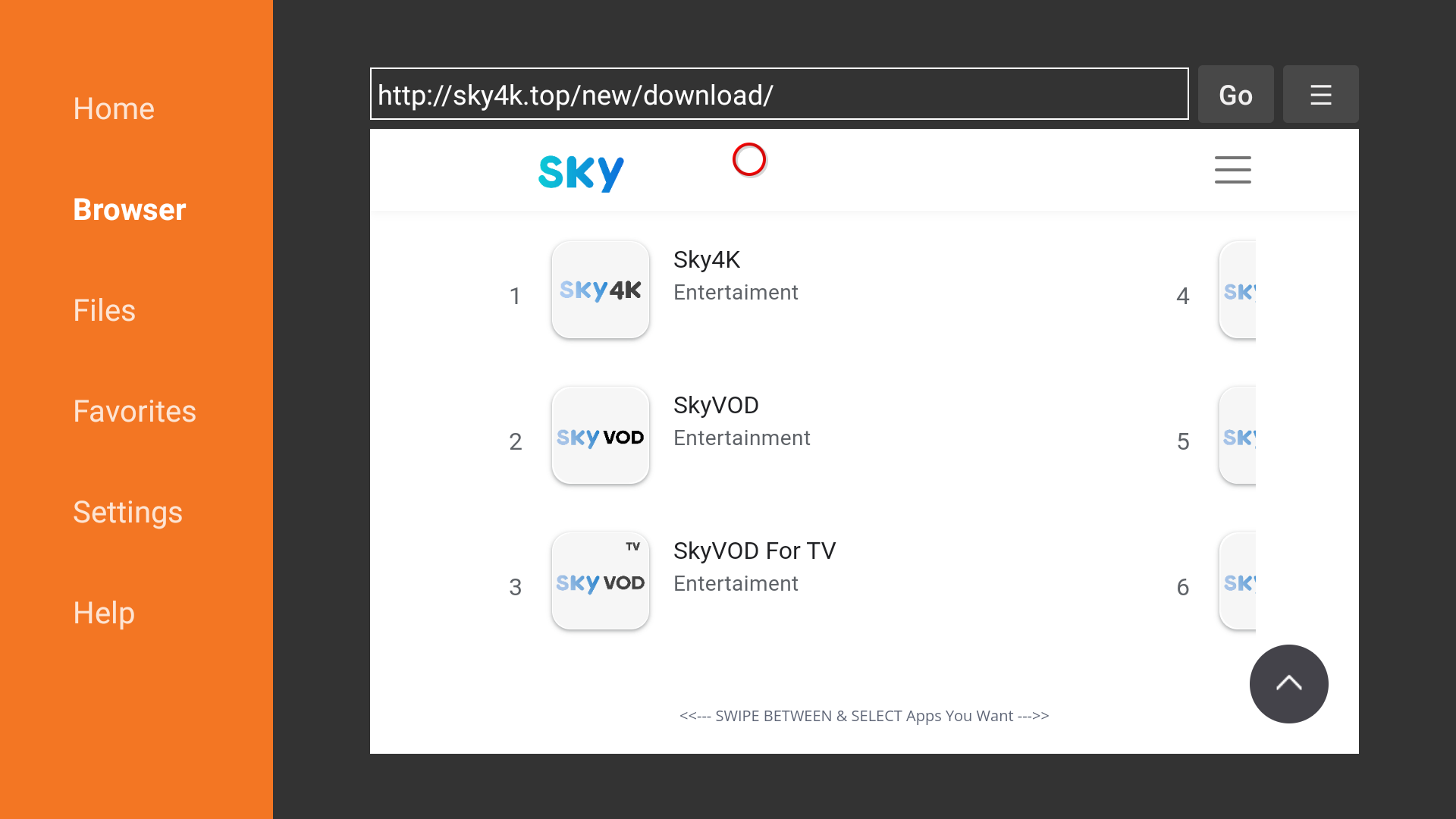
7. Click "Download".
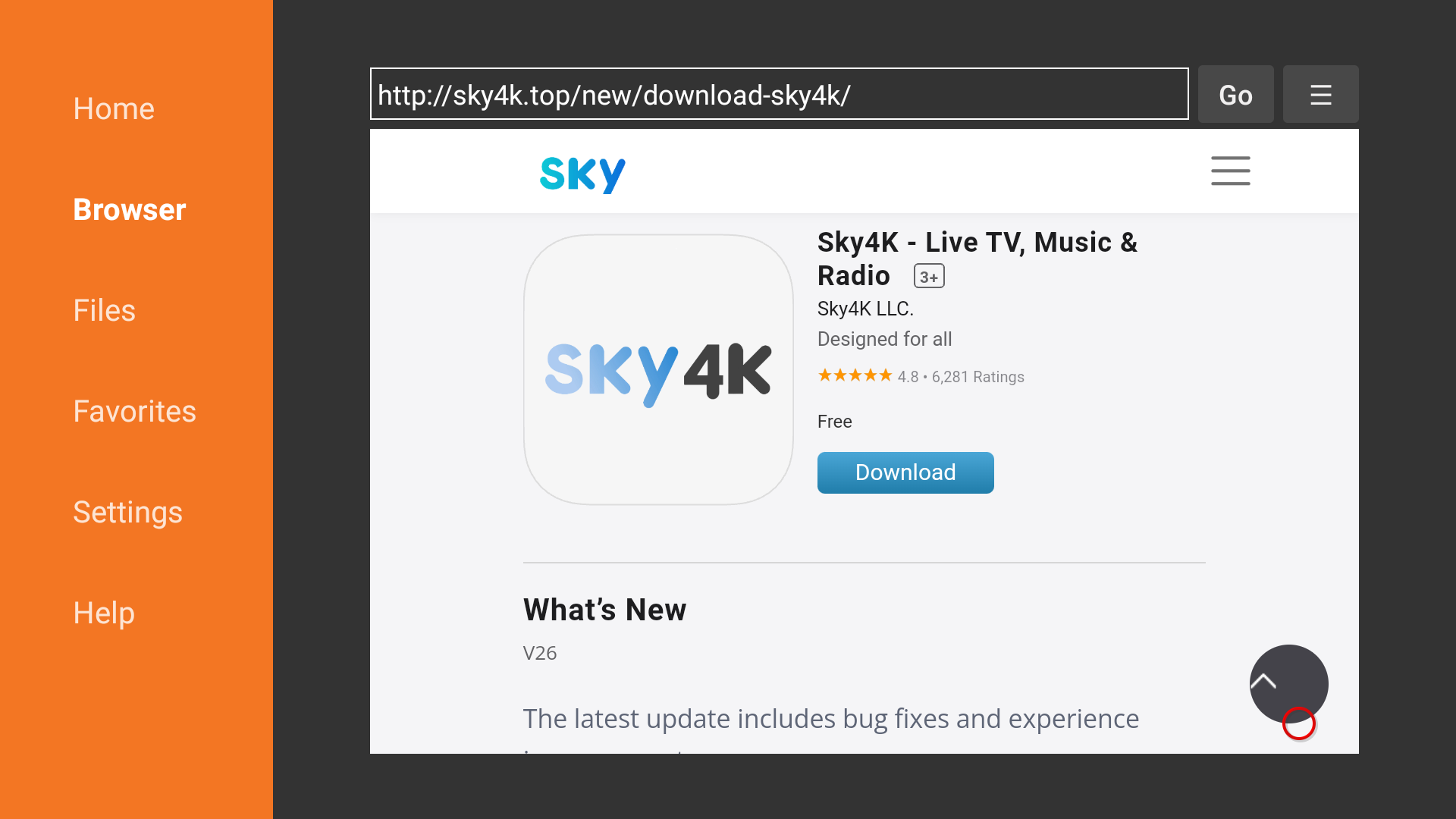
Install the Sky4K app
1. After Download Sky4K APK file, Choose "Install".
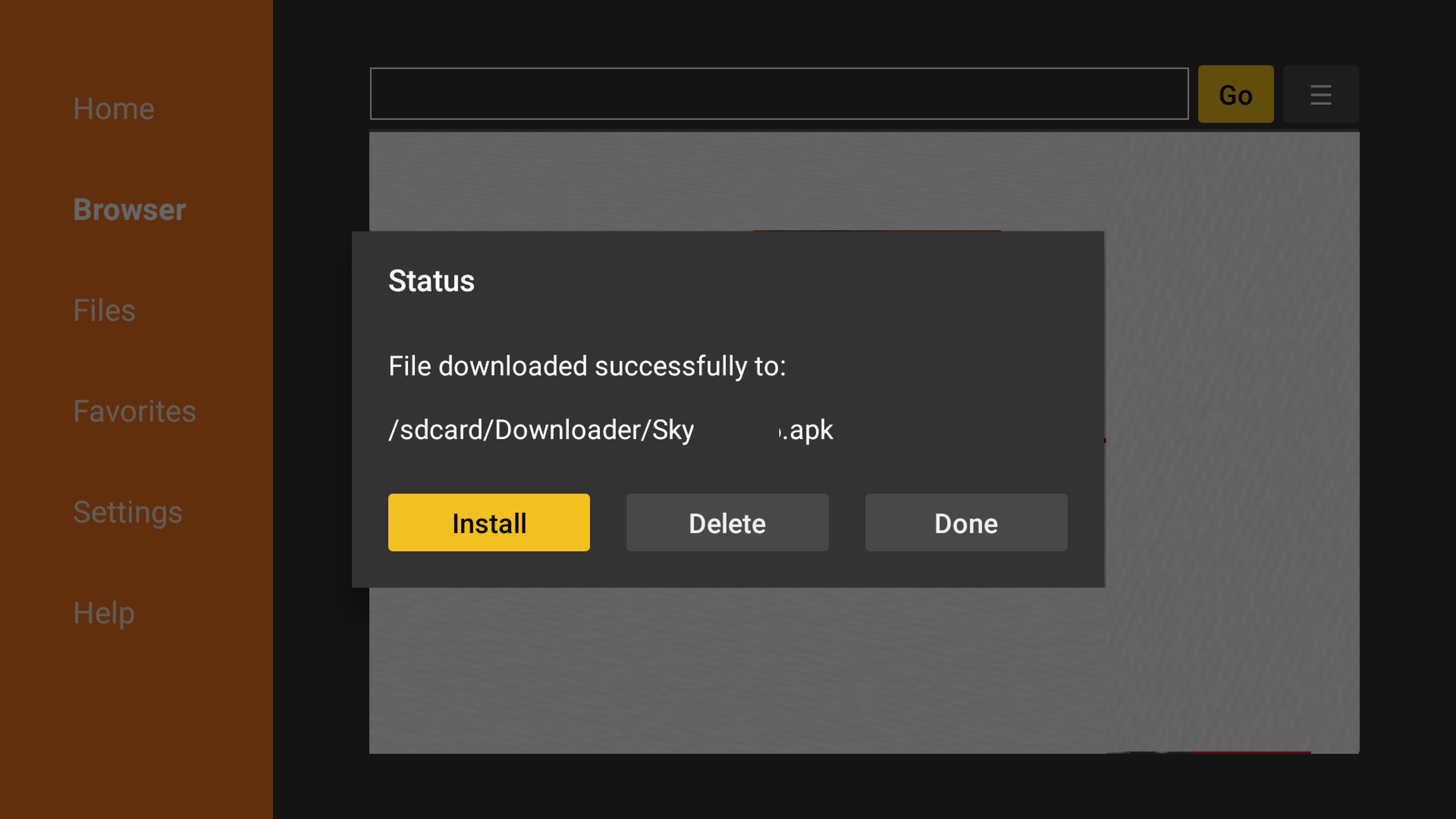
2. If showing this, click "Setting".

3. Then, please make sure it is Allowed.
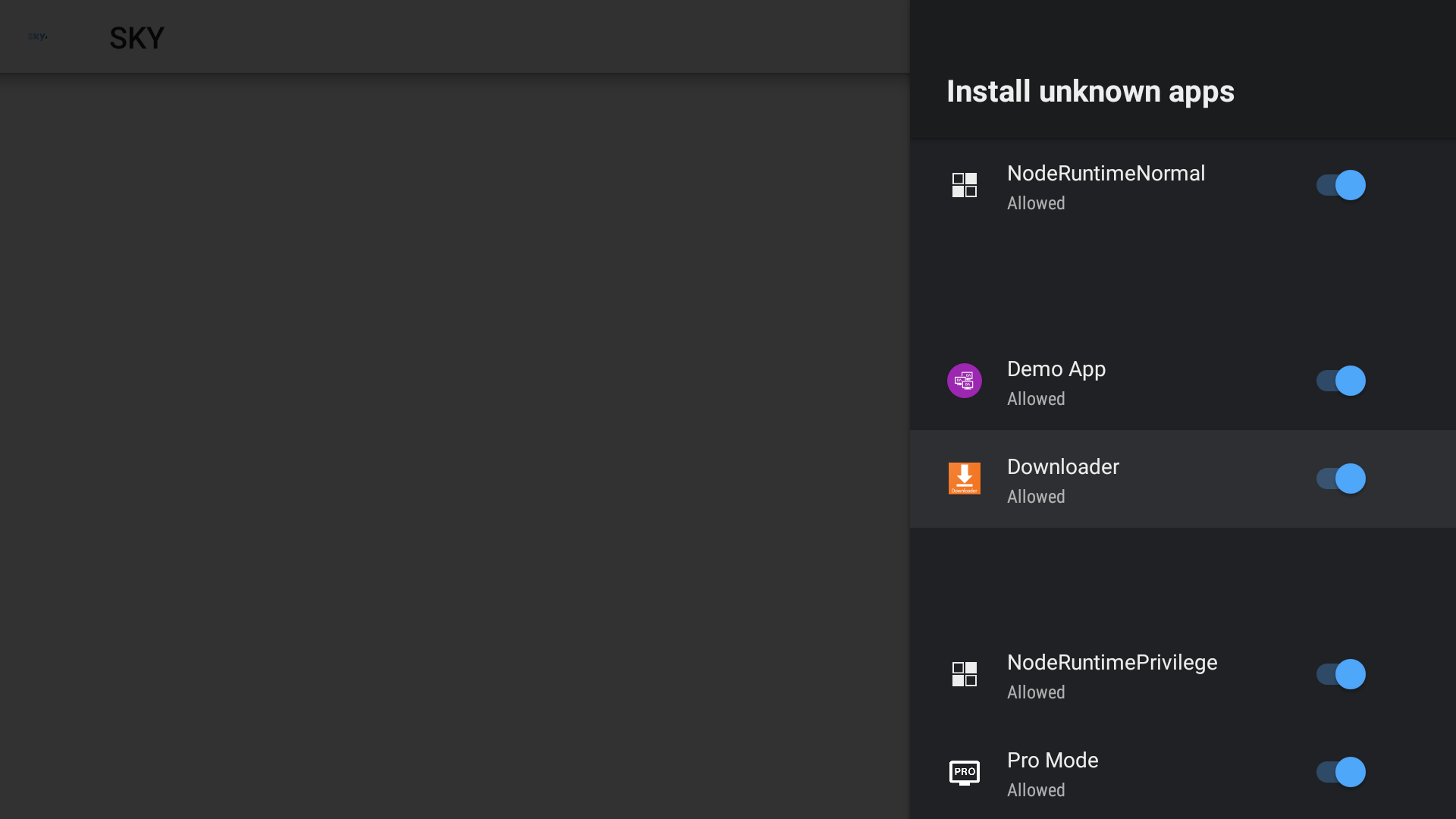
4. After that, back and click Install.
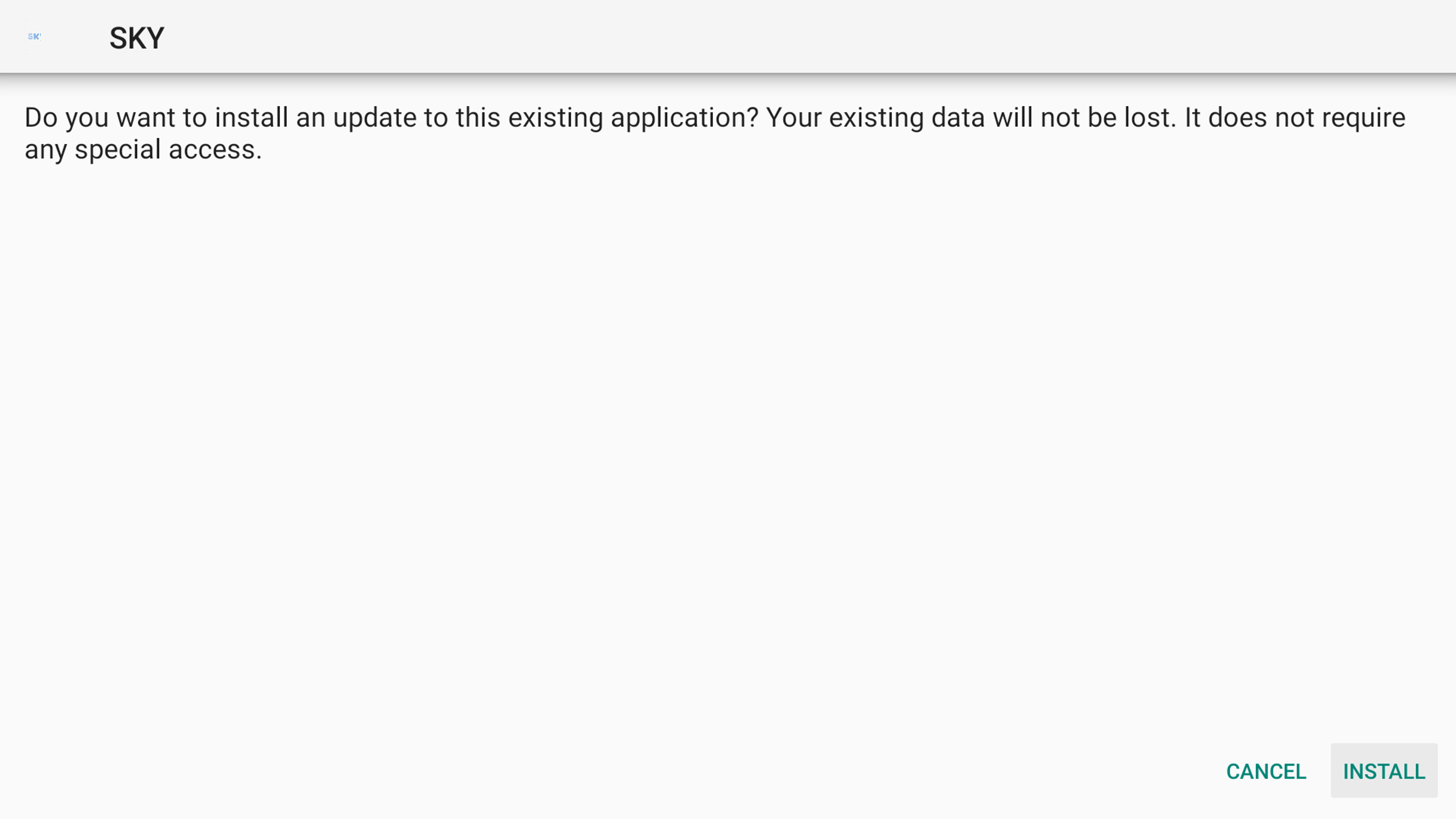
5. Just be patient while installing. Just a few seconds.
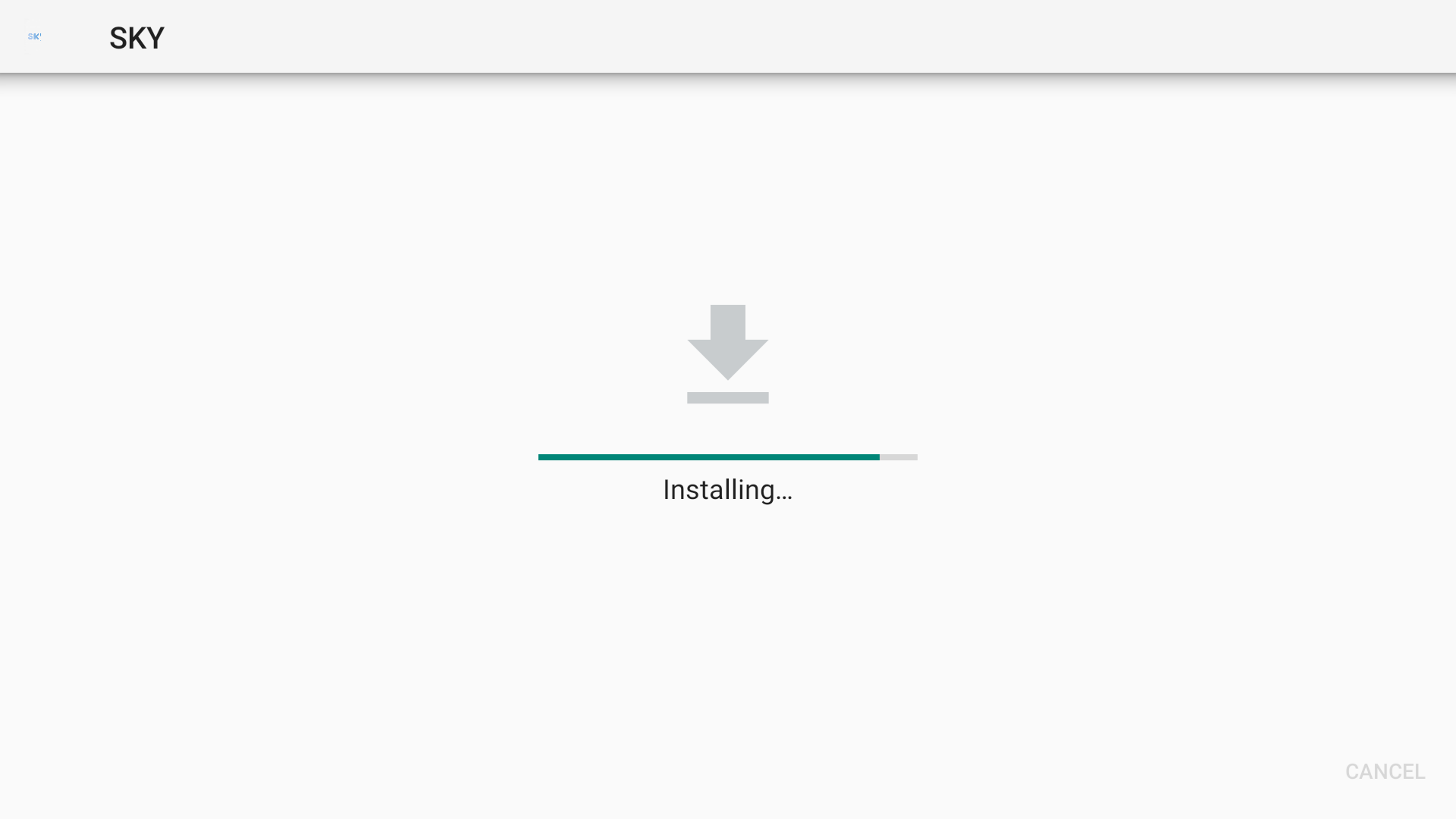
6. When Installed Successful, Choose "Done".
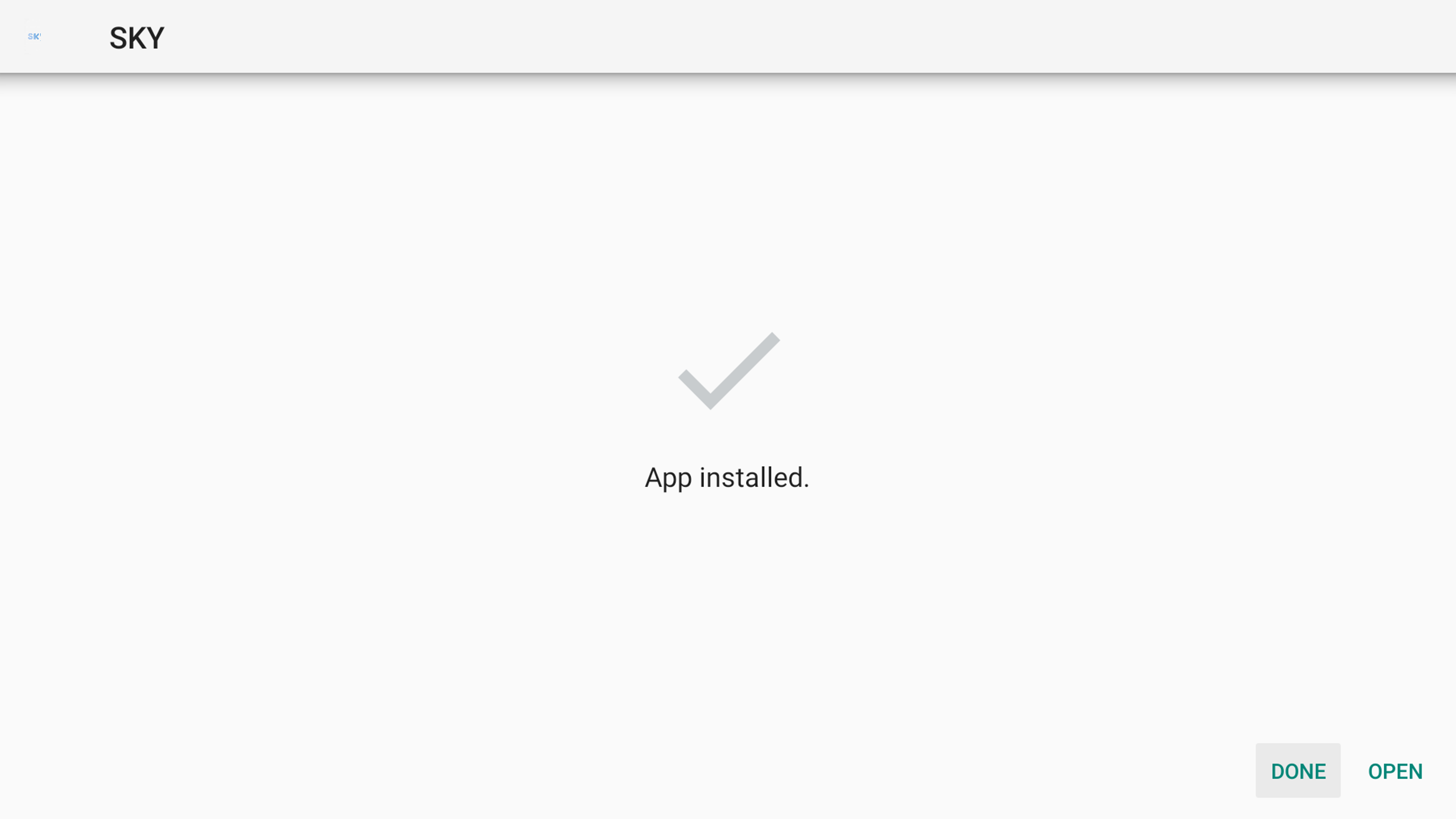
Couldn't find Sky4K icon after installed on Android TV? Please check the tutorial How to fix installed app no icon on Android TV?
If you need help or any enquiry, Please contact us on our Telegram @sky4ktv
